VPN and Your Network Connection Troubleshooting
Having trouble connecting to the Internet at home try these steps before calling for help.
1. Do you have an IP address? Try ipconfig /all. If you do not have an IP address reboot your PC.
If that doesn't work power cycle your Cable/DSL modem and routers and reboot your PC again after the network devices are up and stable. Be sure all of your network cables are plugged in tight.
2. After your PC reboots check that your network adapter is active and packets are flowing. Perform the ipconfig /all check again.
3. Check your connectivity by pinging several Internet sites.
If that does not work ping the loopback address 127.0.0.1.
If that fails, your adapter may not be working or it is not properly configured.
How to check your IP address. From command prompt enter ipconfig /all
As shown below you should see an IP Address and several DNS Server addresses. The domain name system (DNS) is the way that Internet domain names are located and translated into IP addresses and is required for browsing the Internet.
Ping 127.0.0.1 Loopback Test
The loopback test is used to check if the IP stack is responding. If it times out or you get an error the problem may occur if any one or more of the following conditions is true.
* The TCP drivers are corrupted
* The network adapter is not working
* Another service is interfering with IP
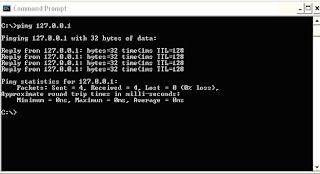
Check your network adapter, click the Start menu, Settings, Control Panel, and select Network Connections. Double click on the Local Area Connection or the Wireless Adapter whichever one you are using. Be sure its Connected. If you have multiple network cards disable the one you are not using.
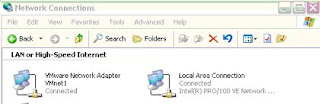
There should be Packets displayed in both the Sent and Received counters. If the Received counter is 0 check that the adapter has an IP address. Select Properties
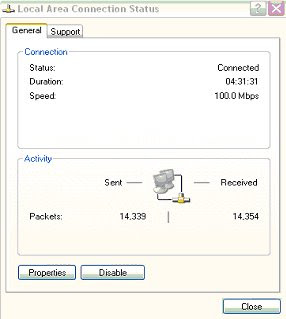
Click the check boxes for Show icon and Notify me below. A twin PC icon will appear on the lower right portion of the taskbar in the tray area and will flash while sending and receiving packets. You can place your mouse over the icon to get the status and click on it to get more details.
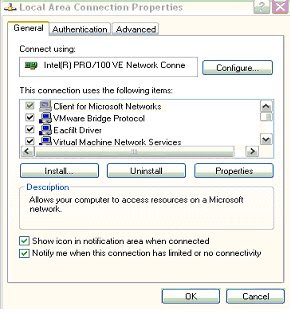
Tracert displays the connection path to the target location and the number of hops. Each hop is the trip from one router to another. Tracert is a handy tool both for understanding where problems are in the network and for determining latency between hops.
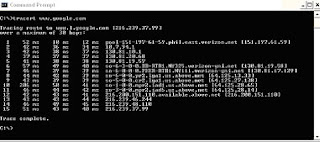
Ping is used to determine whether a host exists and is active on the network and can determine the round trip time to the device. You can enter a host name or an IP address if you know it.
If the request times out then the host is not reachable because it's offline or there is a problem with the connection. Try several sites, if none work then ping the loopback address 127.0.0.1
Also, if your DNS is not working or properly configured you can only ping the host with an IP address and you will not be able to browse the Internet.
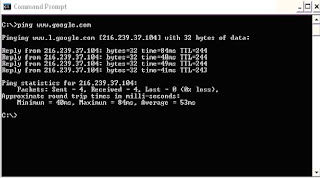
If you are having intermittent problems perform a ping t for 5 to 6 minutes then hit CTRL C to see the results of the test to determine if you are dropping network packets (lost packets). If you are this usually indicates an ISP problem or Cable/DSL modem problem.
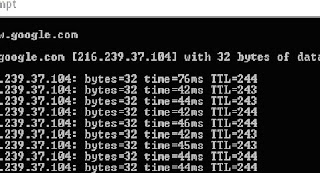
1. Do you have an IP address? Try ipconfig /all. If you do not have an IP address reboot your PC.
If that doesn't work power cycle your Cable/DSL modem and routers and reboot your PC again after the network devices are up and stable. Be sure all of your network cables are plugged in tight.
2. After your PC reboots check that your network adapter is active and packets are flowing. Perform the ipconfig /all check again.
3. Check your connectivity by pinging several Internet sites.
If that does not work ping the loopback address 127.0.0.1.
If that fails, your adapter may not be working or it is not properly configured.
How to check your IP address. From command prompt enter ipconfig /all
As shown below you should see an IP Address and several DNS Server addresses. The domain name system (DNS) is the way that Internet domain names are located and translated into IP addresses and is required for browsing the Internet.
Ping 127.0.0.1 Loopback Test
The loopback test is used to check if the IP stack is responding. If it times out or you get an error the problem may occur if any one or more of the following conditions is true.
* The TCP drivers are corrupted
* The network adapter is not working
* Another service is interfering with IP
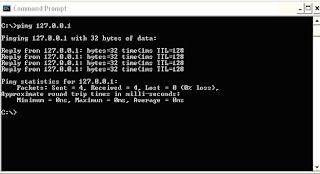
Check your network adapter, click the Start menu, Settings, Control Panel, and select Network Connections. Double click on the Local Area Connection or the Wireless Adapter whichever one you are using. Be sure its Connected. If you have multiple network cards disable the one you are not using.
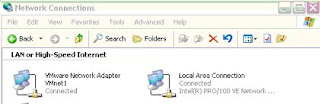
There should be Packets displayed in both the Sent and Received counters. If the Received counter is 0 check that the adapter has an IP address. Select Properties
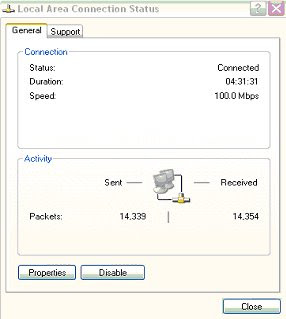
Click the check boxes for Show icon and Notify me below. A twin PC icon will appear on the lower right portion of the taskbar in the tray area and will flash while sending and receiving packets. You can place your mouse over the icon to get the status and click on it to get more details.
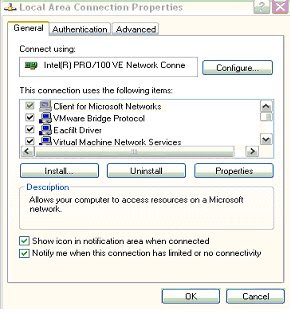
Tracert displays the connection path to the target location and the number of hops. Each hop is the trip from one router to another. Tracert is a handy tool both for understanding where problems are in the network and for determining latency between hops.
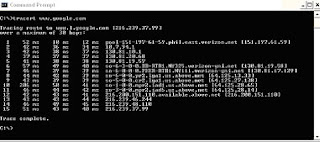
Ping is used to determine whether a host exists and is active on the network and can determine the round trip time to the device. You can enter a host name or an IP address if you know it.
If the request times out then the host is not reachable because it's offline or there is a problem with the connection. Try several sites, if none work then ping the loopback address 127.0.0.1
Also, if your DNS is not working or properly configured you can only ping the host with an IP address and you will not be able to browse the Internet.
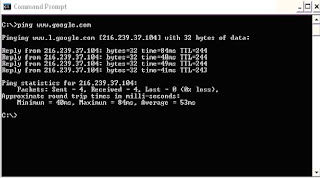
If you are having intermittent problems perform a ping t for 5 to 6 minutes then hit CTRL C to see the results of the test to determine if you are dropping network packets (lost packets). If you are this usually indicates an ISP problem or Cable/DSL modem problem.
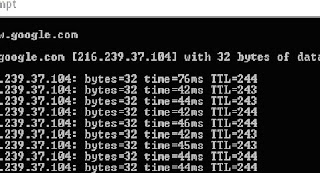



0 Comments:
Post a Comment
Subscribe to Post Comments [Atom]
<< Home