Java Scripts Settings
Some programs run through a series of Java applets. In order for Java Scripts to Run Properly, Your Internet Explorer Settings must be Correct
1. Uninstall pop-up blockers software
Example: Yahoo Toolbar and/or Google Toolbar etc.
From Control Panel, select Add/Remove Programs
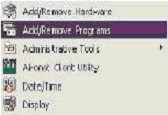
2. From the Add/Remove Programs list, select Yahoo Toolbar.
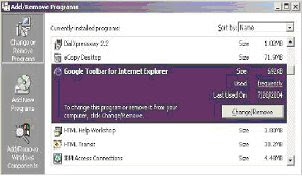
• Click Change/Remove
3. Activate Java script files
• In the Internet Options dialog box, click the Advanced tab
• Scroll down to the Java and Microsoft VM sections
• Uncheck Use Java for XXX Applet
• Check the following:
• Java Console enabled
• Java Logging enabled
• JIT complier for virtual machine enabled
• Click OK
• Close Internet Browser Window and re-launch
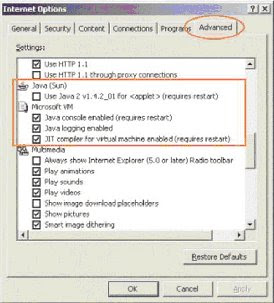
NOTE: If VM is not installed on the PC, it will need to be installed.
4. Clear Cache Files
• In Internet Browser Window, click Tools/Internet Options. The Internet Options dialog box is displayed
• Click the General tab
• Click the Delete Files button
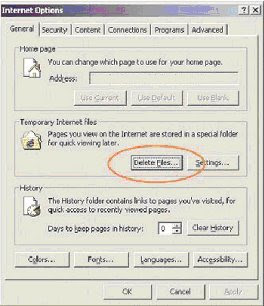
5. Adjust your security settings
• In Internet Browser Window, click Tools/Internet Options. The Internet Options dialog box is displayed
• Click the Security tab
• Click on Local Intranet or Internet

• Click sites
• Click advanced
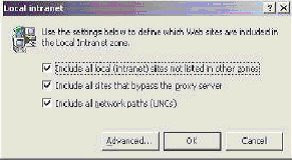
• In the Add this Web site to the zone field, enter: http://yourfavoriteurl.com
• Click add
• Click ok
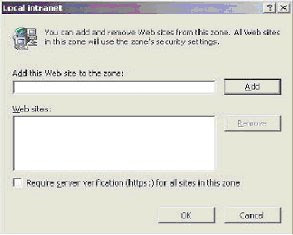
Close Internet Browser Window and relaunch
Home
Labels: Internet Troubleshooting



0 Comments:
Post a Comment
Subscribe to Post Comments [Atom]
<< Home