Treo Troubleshooting Guide.
Treo 650 smartphone includes Bluetooth technology, touch activated screen, camcorder, camera, non-volatile memory, a removable battery, a 320 x 320 color screen and other features not available on earlier Treo smartphones.

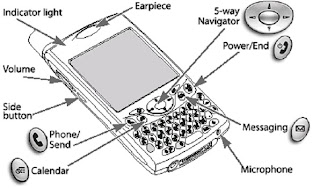
SIM Cards hold programming information for the GSM network along with all personal settings and data
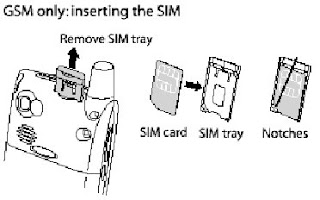
Palm Desktop Software
The software included with the Treo installs the drivers that enables synchronization with Palm Desktop software or Microsoft Outlook for Windows or the Microsoft Outlook Exchange server via Goodlink Service
Goodlink gives you
• Full Outlook like functionality
• Secure Over The Air Management
• Expanded handheld security with Goodlink Compliance Manager
• Available in English, French, Italian, German and Spanish
• World-wide coverage with Global Connect
Adjusting the Screen Contrast
• Depending on the lighting conditions where the Treo is being used, the screen contrast and brightness may need to be adjusted
Press Applications Launcher
• Choose the pick list in the upper-right corner, select All
• Choose the Prefs icon
• Choose the pick list in the upper-right corner, select Display
• Choose the brightness slider, and use Left and Right to adjust brightness
• Choose the contrast slider, and use Left and Right to adjust contrast
If the Screen Appears Blank and/or Locked up
• Look closely at the screen
• If there is a dim image, try adjusting the screen contrast and brightness
• If that doesn’t work, perform a soft reset
• If that doesn’t work, connect the Treo to the AC charger and perform a soft reset again
• If that doesn’t work, perform a hard reset
Performing a Soft Reset
• A soft reset is similar to restarting a computer
• If the Treo is not responding or having trouble synchronizing with the computer, a soft reset may help
• Unless the battery is extremely low, a soft reset should not affect data
• Unscrew the stylus tip to access the reset tool
• Use the reset tool to gently press the reset button on the back of the Treo
System Reset
• A system reset, also called a safe or warm reset, tells the Treo to stop what it’s doing and start over again without loading any system extras
• If the Treo loops or freezes during a soft reset, a system reset may help
• Performing a system reset allows getting out of an endless loop in order to uninstall a third-party application causing the looping
• Unless the battery is extremely low, a system reset should not affect data
• If performing a system reset and disable conflicting applications is needed, always end the process with a soft reset
• This returns the Treo to normal operation
Performing a System, Warm, or Safe Reset
• To perform the System Reset (AKA Warm Reset, or Safe Reset)
• Unscrew the stylus tip to access the reset tool
• While holding Up , use the reset tool to gently press the reset button on the back of the Treo
• When the Palm Powered logo appears, release Up
• Perform a soft reset
• Some features, such as Wireless Mode, are not available until this step is completed
Performing a Hard Reset
• A hard reset erases all data and third party software on the Treo
• Never perform a hard reset without first trying a soft and system reset
• Previously synchronized data can be restored with the next HotSync operation
• A hard reset can show if a problem stems from the Treo or an application installed on it
Hard Reset Steps
• Unscrew the stylus tip to access the reset tool
• While holding the Wireless Mode button, use the reset tool to gently press the reset button on the back of the Treo
• When the Palm Powered logo appears, release the Wireless Mode button
• When the warning appears, press Up to confirm the hard reset
Turning Wireless Mode ON
• Wireless Mode connects the Treo to the service provider network so that phone calls can be made and received, and use other wireless services can be completed
• Press and hold the Wireless Mode button to turn on Wireless Mode
• At this point, Wireless Mode is on and the user is ready to begin making and receiving calls and using the Internet features (if supported by the local network)
Turning Wireless Mode OFF
• When Wireless Mode is off, the Treo is not connected to the service provider network
• Other Palm OS features can still be used
• This is ideal for airplane flights and for maximizing battery life
• Press and hold the Wireless Mode button again to turn off Wireless Mode
• There will be a series of descending tones and a Goodbye message appears on the screen



0 Comments:
Post a Comment
Subscribe to Post Comments [Atom]
<< Home